Watching YouTube or videos on your phone is great when you’re alone, but for movie night with the family, a big screen is much better. Want to show your phone screen on your TV? No problem. This simple guide explains how to mirror your Android or iPhone to your TV without any hassle.
At HowFow, we share easy tech tips to help you get the best out of your devices. Whether it’s watching videos, browsing the web, or showing photos, here’s how to cast your phone screen to your TV.
How to Cast an iPhone to Your TV
If you have an Apple TV or a smart TV that supports AirPlay, you can mirror your iPhone screen in just a few steps:
- Make sure both your iPhone and your TV are on the same Wi-Fi.
- Open Control Center:
- Swipe down from the top-right if your iPhone has Face ID.
- Swipe up from the bottom if your iPhone has a Home button.
- Tap Screen Mirroring.
- Choose your TV from the list.
- If asked, enter the code that appears on your TV.
- To stop sharing, go back to Control Center, tap Screen Mirroring, then tap Stop Mirroring.
How to Cast an Android Phone to Your TV
If your TV can connect to Wi-Fi and stream apps like YouTube or Netflix, you can send videos from your Android phone easily:
- Connect your phone and TV to the same Wi-Fi.
- Open a video in an app like YouTube.
- Tap the Cast icon.
- Select your TV.
Your video will start playing on the TV.
Note: Some Android phones may not support this feature.
Cast Using Roku, Chromecast, or Fire Stick
If your TV doesn’t have built-in casting, you can use a streaming device like Roku, Chromecast, or Amazon Fire Stick.
Cast to Roku
- Make sure your Roku and phone are on the same Wi-Fi.
- On your Roku, go to Settings > System > Screen Mirroring and turn it on.
- Open a video app on your phone and play a video.
- Tap the Cast icon and select your Roku device.
Cast to Chromecast
- Connect your Chromecast and phone to the same Wi-Fi.
- Open a video app and start playing.
- Tap the Cast icon and select Chromecast.
Cast to Fire Stick (Android Only)
iPhones don’t support direct screen mirroring with Fire TV, but Android users can follow these steps:
- Connect your phone and Fire TV to the same Wi-Fi.
- On your Fire TV remote, hold the Home button and choose Mirroring.
- On your Android phone, go to Settings > Connected devices > Cast.
- Select your Fire TV Stick.
If it doesn’t appear, tap the three dots (⋮) and enable Wireless Display, then choose your device.
For Samsung phones:
- Swipe down and tap Smart View.
- Choose your Fire TV Stick.
Your phone screen should now appear on your TV.
To stop mirroring, return to the cast menu and turn it off.
If casting still isn’t working, try restarting your phone and TV. Need more help? Visit HowFow.com for more easy tech guides.